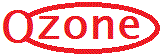
| Ozone Drive | 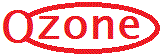 |
Back
Ozone Drive is a bought product, so not quite as intuitive as JexeC, but still pretty cool. Here are some basic tips.
The link is: http://drive.ozone.bm:81/ Bookmark this on your web browsers.
General: On the file display, the checkboxes (far left) are to select, click the name link itself to move to the next folder. To go back, use the folder thread at the very top left (next to the home icon).
Always remember to Sign Out when you are finished to protect your files.
Uploading: There are two ways to upload:
1. the blue Upload button (top right with an up arrow) pops up the standard windows file dialogue box. Click the desired file (or Ctrl+Click for multi-files), then click Open.
2. select the file or files, then drag and drop into the file box (bottom left under Upload Queue).
Always make sure that the display window is open to the folder you want to saved the files to.
I don't know how Apple handles files, but presume the drag and drop will work.
Downloading: Check the checkbox (far left) for the file or files you want to download, then click Download (top middle). You can open the files or save them on a computer. You can also Preview most files types.
Creating Folders: Creating folders is always a good idea to help organise your files and make it easier to find later. To create a folder, go to the tools drop menu (top right with a little spanner, next to the upload button) and click "New Folder". Then enter the name of the new folder. Again, make sure the display window is open to the folder where you want to create a sub-folder.
Moving Files between Folders: This is a bit more complicated because you are working through a web browser. First, check the checkbox (far right) for the file or files you want to move. Second, go to More and click Move - note instructions "Move Items" pop up file box (bottom left). Third, navigate to the folder where you want to move the file to. Fourth, click the "Move items" box (bottom left).
On the road: If you want to be able to just look at files from a mobile device, like an iPhone or iPad, there is a link in your account menu (where you name appears, top far right) to "Install Mobile Apps". Click the version you need and it takes you to the apple store and there you can download the app for free. It is very simple and easy for quick access.
JexeC: 3rd March, 2016